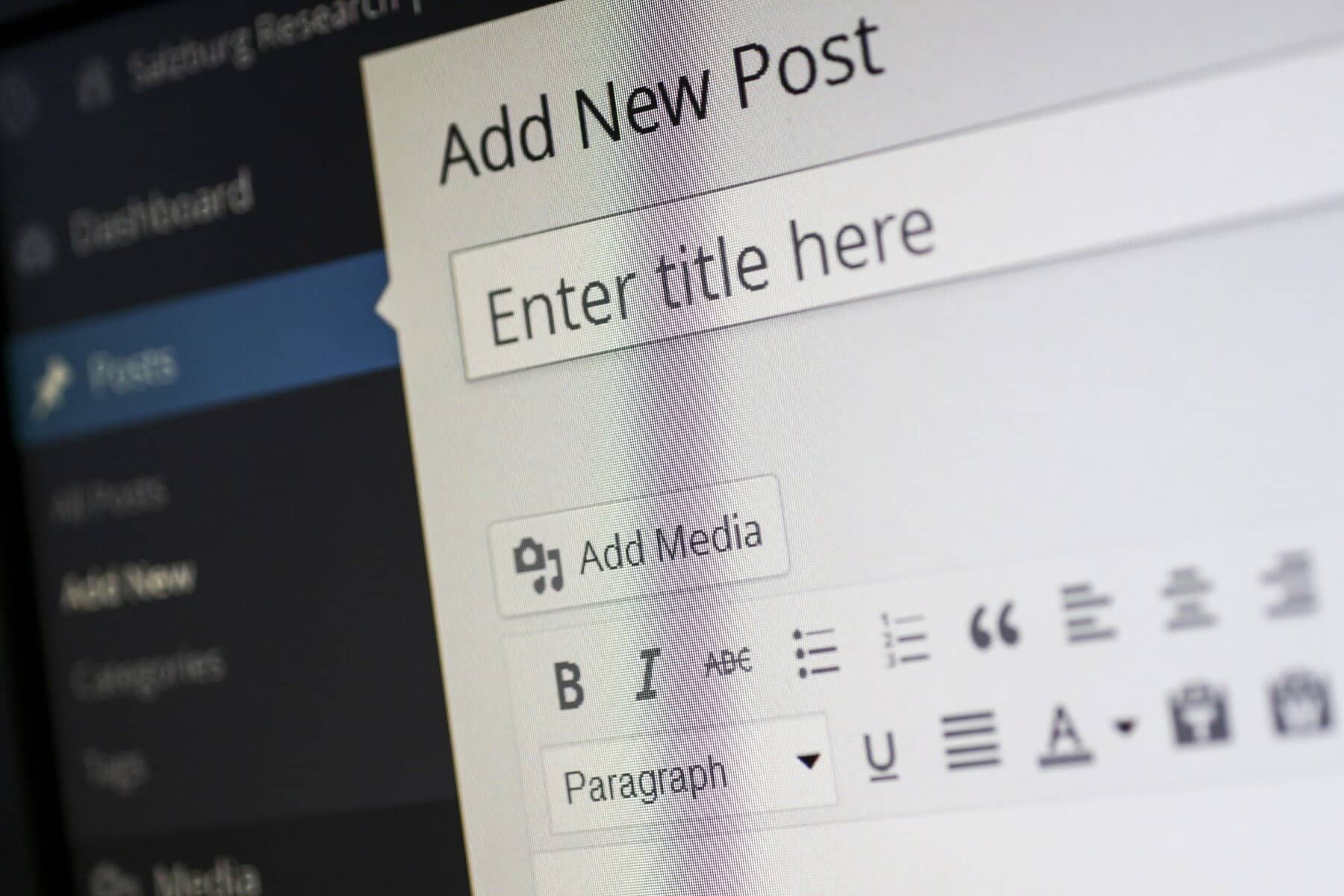
In today’s digital landscape, understanding your website traffic is crucial for success. Google Analytics is one of the most powerful tools available for tracking and analyzing your website’s performance. If you’re running a WordPress site, integrating Google Analytics can provide invaluable insights into your visitors’ behavior, helping you make informed decisions to enhance your site’s effectiveness. In this blog, we will walk you through the steps to set up and use Google Analytics to track your WordPress site traffic effectively.
What is Google Analytics?
Google Analytics is a free web analytics service offered by Google that tracks and reports website traffic. It allows you to monitor various metrics such as the number of visitors, page views, average session duration, bounce rate, and much more. By understanding these metrics, you can optimize your website to improve user experience and drive conversions.
Why Use Google Analytics for Your WordPress Site?
- Understand Your Audience: Gain insights into who your visitors are, where they come from, and what they are interested in.
- Monitor Traffic Sources: Identify how visitors are finding your site—through search engines, social media, direct visits, or referrals.
- Track User Behavior: Analyze how users interact with your site, which pages they visit, and how long they stay.
- Measure Marketing Effectiveness: Evaluate the performance of your marketing campaigns and adjust strategies accordingly.
- Set and Monitor Goals: Track specific actions you want visitors to take, such as completing a purchase or signing up for a newsletter.
How to Set Up Google Analytics on Your WordPress Site
To set up Google Analytics on your WordPress site, start by creating a Google Analytics account if you don’t already have one. Go to the Google Analytics website, sign in with your Google account, and set up a new property for your website to obtain a unique tracking ID. Next, install a Google Analytics plugin like MonsterInsights or Site Kit by Google to simplify the integration process. After installing and activating the plugin, follow the prompts to connect it to your Google Analytics account using your tracking ID.
Finally, verify that the tracking code is working correctly by checking the Real-Time report in Google Analytics while visiting your site. Once set up, you can begin tracking your site traffic and gaining valuable insights into your audience’s behavior.

How to Use Google Analytics to Track Traffic
Accessing Google Analytics Reports
- Log into your Google Analytics account.
- On the left-hand menu, you will find various reports under the “Reports” section.
- Key reports to explore include:
- Audience: Understand demographics, interests, and geographic locations of your visitors.
- Acquisition: Discover how users find your site, whether through organic search, social media, or referrals.
- Behavior: Analyze how visitors interact with your site, including which pages are most popular.
- Conversions: Set up goals to track specific actions, such as purchases or sign-ups.
Setting Up Goals
Setting up goals in Google Analytics allows you to track specific actions users take on your site.
- In the left-hand menu, navigate to Admin.
- Under the “View” column, click on “Goals.”
- Click on “New Goal” and follow the prompts to define your goal, such as a destination page (e.g., thank you page after a purchase).
Monitoring Traffic Over Time
Regularly monitor your traffic to identify trends and make data-driven decisions.
- Use the date range selector at the top right to compare different periods.
- Analyze spikes or drops in traffic and correlate them with marketing campaigns or site changes.
Utilizing UTM Parameters
When sharing links on social media or through email campaigns, use UTM parameters to track specific campaigns in Google Analytics.
- Create UTM codes using Google’s Campaign URL Builder.
- Include these codes in your links, and Google Analytics will attribute traffic to these campaigns.
Conclusion
Using Google Analytics to track your WordPress site traffic is a game-changer for understanding your audience and improving your website’s performance. By setting up Google Analytics, monitoring traffic sources, and analyzing user behavior, you can make informed decisions that enhance user experience and drive business growth. Regularly review your analytics data, and don’t hesitate to adjust your strategies based on the insights you gain. Happy analyzing!
