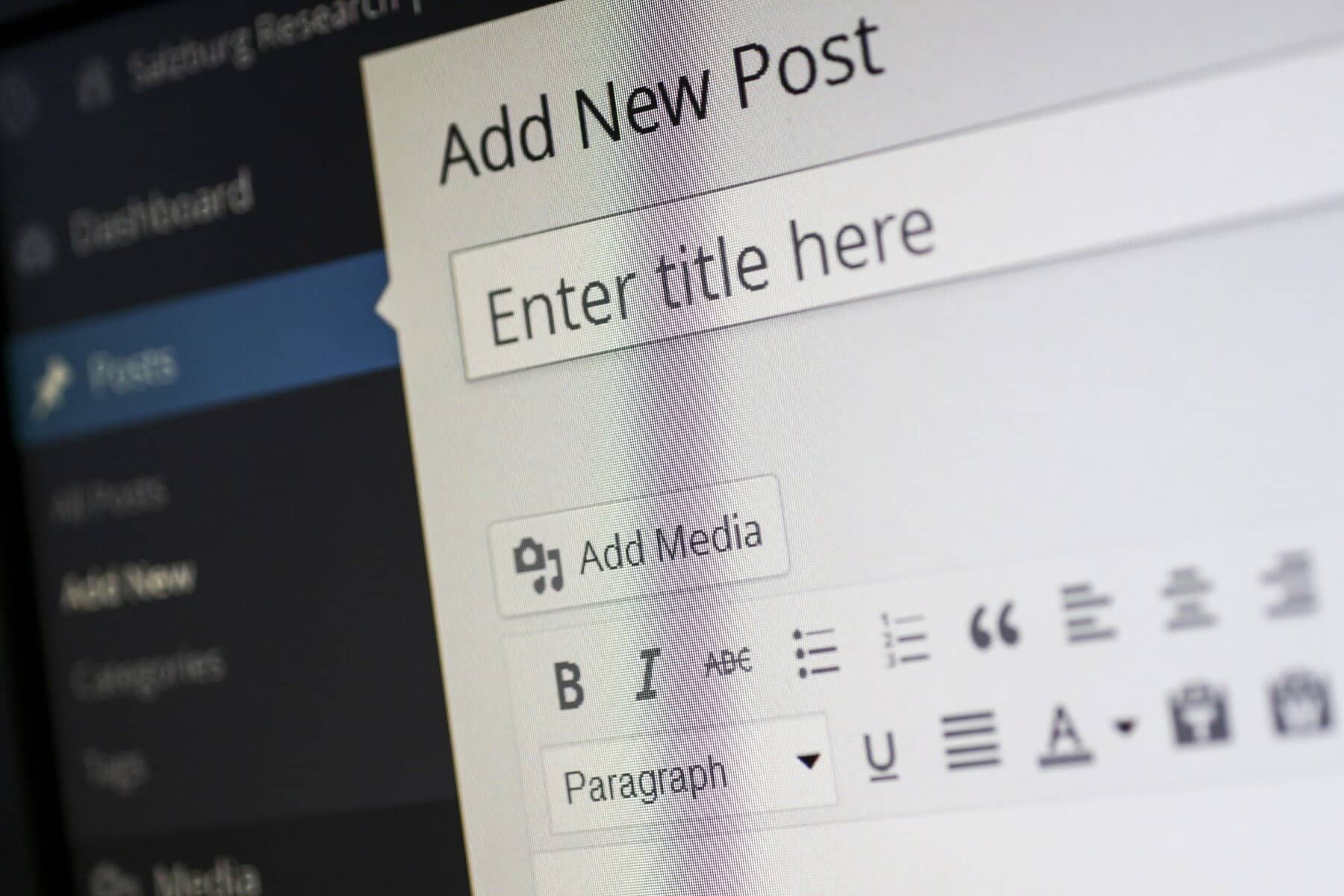
In today’s digital landscape, securing your website is more important than ever. One of the most effective ways to enhance your site’s security is by implementing an SSL (Secure Sockets Layer) certificate. SSL not only protects sensitive information but also boosts your site’s credibility and improves search engine rankings. In this blog, we’ll walk you through the process of implementing SSL on your WordPress site.
What is SSL?
SSL is a security protocol that establishes an encrypted link between a web server and a browser. This encryption ensures that data transferred between the user and the website remains private and secure. When a website has an SSL certificate, its URL starts with “https://” instead of “http://,” and you’ll often see a padlock icon in the address bar. This visual cue reassures users that their connection to the site is secure, making it less likely for them to abandon their transactions or interactions.
Why Do You Need SSL?
- Data Security: SSL protects sensitive data, such as login credentials and payment information, from being intercepted by malicious actors. Without SSL, data is transmitted in plain text, making it easy for hackers to access. With SSL, even if the data is intercepted, it remains encrypted and unreadable.
- Trust and Credibility: Users are more likely to trust a website that uses SSL, as it indicates a commitment to security. As online threats become more prevalent, customers look for signs that a site is safe to use. The presence of SSL helps build trust, which can lead to higher conversion rates and repeat visits.
- SEO Benefits: Google prioritizes secure websites in search rankings, which can lead to increased visibility and traffic. In 2014, Google announced that HTTPS would be a ranking signal, and since then, more websites have made the switch. By implementing SSL, you not only enhance security but also improve your chances of ranking higher in search results.
- Compliance: Many regulatory standards require SSL for handling sensitive data, such as PCI DSS for online transactions. If your website collects personal information or payment details, using SSL helps ensure compliance with data protection regulations, reducing the risk of legal issues.
How to Implement SSL on Your WordPress Site
Choose an SSL Certificate Provider
You can obtain an SSL certificate from various providers. Some popular options include:
-
Let’s Encrypt: A free, automated, and open certificate authority that provides SSL certificates for anyone who owns a domain. It’s a great choice for small websites and personal blogs looking for an affordable solution.
-
SSL.com: A commercial SSL provider offering various certificate types, including domain-validated, organization-validated, and extended validation certificates. Depending on your business needs, you can choose a plan that offers additional features, such as warranty and site seals.
-
Your Hosting Provider: Many web hosts offer free SSL certificates as part of their hosting packages. Check with your hosting provider to see if they include SSL and the steps needed to activate it. This option is often the easiest and most efficient, as many hosts handle the installation for you.
Install the SSL Certificate
Once you’ve chosen a provider, follow these steps to install the SSL certificate:
-
Access Your Hosting Control Panel: Log in to your hosting account and navigate to the control panel (cPanel, Plesk, etc.). Most hosting providers have a user-friendly interface to manage your website settings.
-
Locate the SSL/TLS Section: Find the SSL/TLS section or similar options. This area may have different names depending on your hosting provider, but you’re looking for anything related to managing SSL certificates.
-
Generate a Certificate Signing Request (CSR): If required, generate a CSR for your domain. This step varies depending on the provider, and you might need to fill out information about your site and organization. The CSR is essential for obtaining your SSL certificate.
-
Install the Certificate: After receiving the SSL certificate files from your provider, upload them to your server using the control panel. Follow the instructions provided by your hosting provider to ensure a smooth installation process.
Update WordPress Settings
After installing the SSL certificate, you need to update your WordPress settings:
-
Log in to WordPress Admin Dashboard: Go to your WordPress admin area by visiting yoursite.com/wp-admin.
-
Change Site URL: Navigate to
Settings>General. Update both the “WordPress Address (URL)” and “Site Address (URL)” from “http://” to “https://”. This change informs WordPress to use the secure version of your site. -
Save Changes: Scroll down and click the “Save Changes” button. After saving, your site should now start redirecting visitors to the HTTPS version.
Redirect HTTP to HTTPS
- Edit the .htaccess File: Access your website files through an FTP client or your hosting control panel’s file manager. The .htaccess file is a configuration file used by Apache servers to manage redirects and other settings.
- Add Redirect Rules: Insert the following code at the top of the .htaccess file:
RewriteEngine OnRewriteCond %{HTTPS} off
RewriteRule ^ https://%{HTTP_HOST}%{REQUEST_URI} [L,R=301]
This code checks if a visitor is accessing your site over HTTP and redirects them to the HTTPS version. Make sure to back up your .htaccess file before making any changes, as incorrect edits can lead to website errors.
- Save Changes: Save the updated .htaccess file. Test your website to confirm that all pages are correctly redirecting to HTTPS.
Update Internal Links and Resources
After implementing SSL, it’s essential to update internal links and resources to avoid mixed content issues, where some content is loaded over HTTP while the rest is secure:
-
Use a Plugin: Install a plugin like “Better Search Replace” to search for “http://” and replace it with “https://” in your database. This action ensures that all internal links point to the secure version of your site.
-
Update Theme and Plugin Settings: Check your theme and plugin settings for any URLs that may need updating. Some themes or plugins may have hardcoded HTTP links that need to be changed manually to avoid mixed content warnings.
Test Your SSL Implementation
Once everything is set up, test your site to ensure the SSL certificate is working correctly:
- Check for the Padlock Icon: Visit your site and look for the padlock icon in the address bar. If the icon is present, your SSL certificate is active and functioning correctly.
- Use Online Tools: Use online SSL testing tools like SSL Labs to verify your SSL certificate’s validity and configuration. These tools provide detailed information about your SSL implementation, including encryption strength and potential vulnerabilities.
Update Google Search Console and Analytics
After implementing SSL, it’s crucial to update your Google Search Console and Google Analytics accounts to reflect the changes:
-
Google Search Console: Add the new HTTPS version of your site as a new property. This step is essential for tracking your site’s performance and indexing.
-
Google Analytics: Update the default URL in your Google Analytics settings to reflect the HTTPS version. This action ensures accurate tracking of user behavior on your site.

Conclusion
Implementing SSL on your WordPress site is a vital step in securing your online presence. By following these steps, you can enhance the security of your site, build trust with your visitors, and improve your search engine rankings. Don’t wait—secure your site today and reap the benefits of a safe browsing experience for you and your users!
