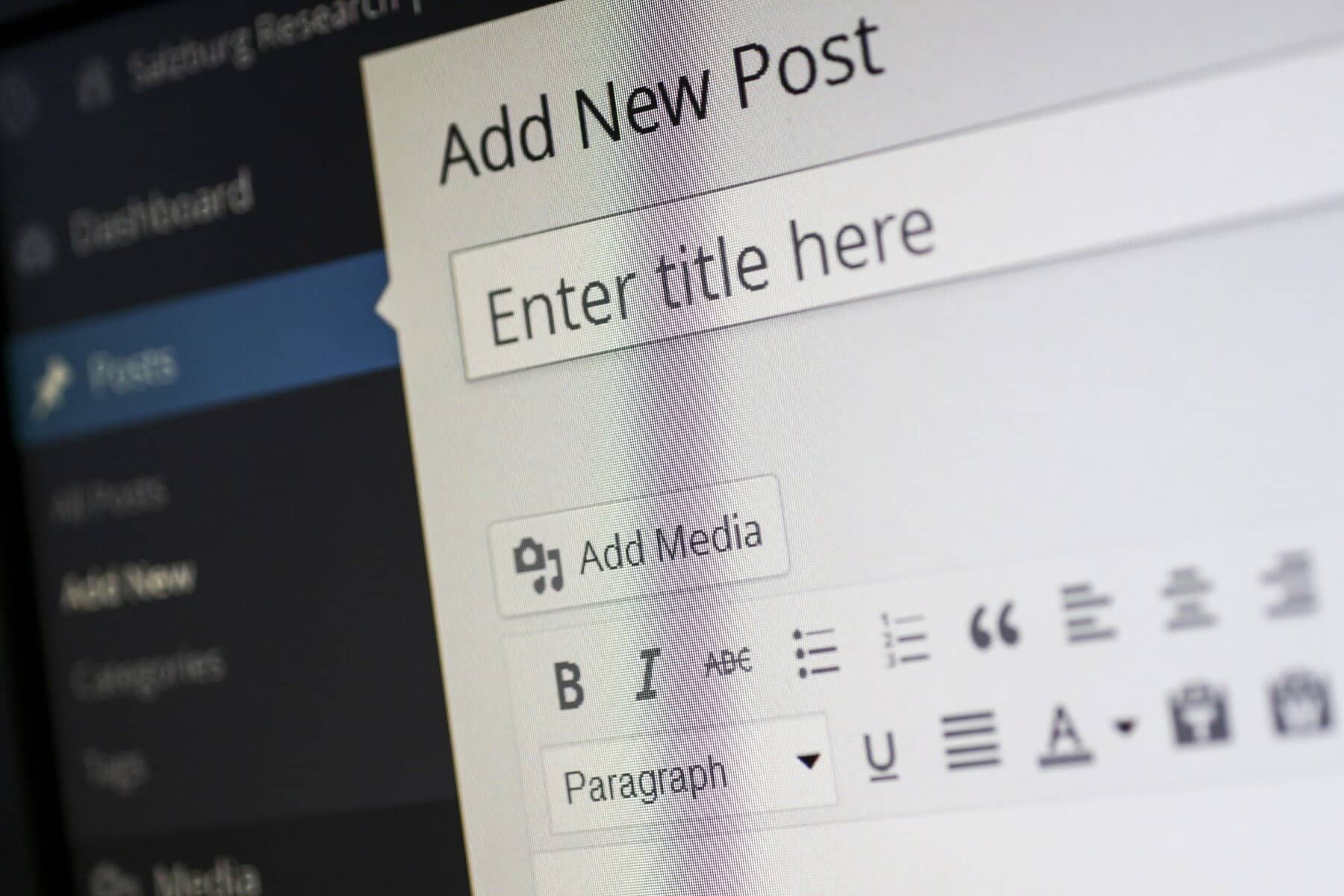
In the digital era, media files such as images, videos, and graphics are pivotal for creating engaging and visually appealing content on your website. They capture attention, convey information, and enhance the overall user experience. However, if not managed properly, these media files can lead to slower website performance, longer load times, and a subpar user experience. Optimizing your WordPress media files is a critical step in ensuring that your site remains fast, responsive, and user-friendly. In this comprehensive guide, we’ll delve into the best practices for optimizing WordPress media files to help you achieve a seamless balance between high-quality content and optimal performance.
Choose the Right File Format
Selecting the appropriate file format for your media is crucial for maintaining both visual quality and performance. Different file formats are optimized for different types of content. JPEG (Joint Photographic Experts Group) is widely used for photographs and images with a broad range of colors. It offers a good balance between image quality and file size, making it suitable for most photographic content. PNG (Portable Network Graphics) is ideal for images that require transparency or have sharp edges and text, such as logos and icons. It maintains high quality but generally results in larger file sizes compared to JPEG. GIF (Graphics Interchange Format) is used for simple animations and images with limited colors, making it suitable for small, lightweight files. For modern web use, WebP is an excellent choice, as it provides superior compression and quality, supporting both lossy and lossless compression. By choosing the right format, you can ensure that your media files are optimized for both quality and efficiency.
Resize Your Images
Uploading images that are larger than necessary can significantly affect your website’s performance, leading to slower load times and increased server load. It’s essential to resize images to the dimensions needed for your website before uploading them. WordPress automatically generates several image sizes, but it’s still best practice to upload images that are close to the required dimensions. By resizing images in an editing tool such as Adobe Photoshop, GIMP, or even online tools like Canva, you can reduce the file size and avoid unnecessary data. This approach helps to ensure that your media files are as efficient as possible, which contributes to faster loading times and a better overall user experience.
Compress Your Media Files
Compression is a key technique for reducing the file size of your media while maintaining an acceptable level of quality. There are two main types of compression: lossy and lossless. Lossy compression reduces file size by discarding some image data, which can slightly affect the image quality but results in much smaller file sizes. This method is often used for photographs where slight quality degradation is acceptable in exchange for reduced file size. Lossless compression, on the other hand, reduces file size without losing any image data, preserving the original quality. Both methods are useful, depending on your specific needs. To automate and streamline the compression process, consider using tools and plugins such as Smush, Imagify, or ShortPixel, which can compress your images as you upload them and ensure they are optimized for web use.

Use an Image Optimization Plugin
WordPress offers a range of plugins designed to simplify and automate the media optimization process. These plugins can handle tasks such as compressing images, converting them to modern formats like WebP, and optimizing files as they are uploaded. For example, Smush is a popular plugin that compresses images without sacrificing quality and offers bulk optimization for existing files. EWWW Image Optimizer provides both lossy and lossless compression options and can convert images to WebP format for better performance. ShortPixel offers robust optimization features, including image and PDF compression. By using these plugins, you can ensure that all your media files are automatically optimized, saving you time and effort while maintaining high performance.
Leverage Browser Caching
Browser caching is an effective technique to enhance your website’s performance by storing copies of your media files in a visitor’s browser. When a user revisits your site, their browser can load the files from local storage rather than downloading them again from the server. This significantly reduces load times and improves the user experience for repeat visitors. To implement browser caching, you can configure caching settings through your hosting provider or use WordPress plugins such as W3 Total Cache or WP Super Cache. These plugins help manage caching settings and ensure that your media files are efficiently cached, contributing to faster page load times and improved site performance.
Implement Lazy Loading
Lazy loading is a technique that defers the loading of images and videos until they are actually needed. Instead of loading all media files when the page initially loads, lazy loading ensures that images and videos are only loaded when they come into the user’s viewport. This approach reduces the amount of data that needs to be loaded upfront, leading to faster initial page load times. WordPress now includes built-in support for lazy loading, but you can also use plugins like Lazy Load by WP Rocket for additional customization and control. Implementing lazy loading helps enhance your website’s performance and provides a smoother experience for your visitors.
Use Content Delivery Networks (CDNs)
A Content Delivery Network (CDN) is a network of servers distributed across various geographic locations. When a user accesses your website, the CDN serves the media files from the server closest to their location. This reduces the distance data has to travel, resulting in faster load times and improved performance. CDNs are particularly useful for sites with a global audience or high traffic volumes. Popular CDNs for WordPress include Cloudflare, StackPath, and KeyCDN. By integrating a CDN into your WordPress site, you can enhance media delivery speed and ensure a consistent user experience regardless of the user’s location.
Optimize Video Files
Videos are often large files that can impact your site’s performance if not managed properly. To optimize video files, consider using a dedicated video hosting service such as YouTube or Vimeo instead of uploading them directly to your WordPress site. These platforms offer high-quality streaming and manage the heavy lifting associated with video playback. Embedding videos from these services on your site rather than hosting them yourself can reduce server load and improve page load times. Additionally, ensure that you use video formats and resolutions that are suitable for web use to avoid unnecessarily large file sizes.
Enable Image Optimization for New Uploads
To maintain optimal performance, it’s essential to ensure that all new media files are automatically optimized upon upload. Configure your WordPress settings or optimization plugins to compress and optimize images as they are added to your media library. This proactive approach helps prevent performance issues and ensures that your site remains fast and responsive. By setting up automatic image optimization, you can streamline the process and maintain consistent media quality without manual intervention.
Regularly Review and Optimize Existing Media
Over time, your media library may accumulate outdated or oversized files that can affect your site’s performance. Regularly reviewing and cleaning up your media library helps keep your site efficient and manageable. Use tools and plugins such as Media Library Assistant to help organize and remove unused or unnecessary files. Regular maintenance ensures that your media library remains streamlined, contributing to faster load times and better overall site performance.
Conclusion
Optimizing your WordPress media files is a vital aspect of maintaining a fast, responsive, and user-friendly website. By choosing the right file formats, resizing images, compressing files, and leveraging tools like CDNs and optimization plugins, you can enhance your site’s performance and provide a superior experience for your visitors. Implementing these best practices will help you achieve a seamless balance between high-quality content and optimal performance, ensuring that your media files contribute positively to your website’s success rather than hindering it. If you have any questions or need further assistance with optimizing your WordPress site, feel free to reach out for expert support.
