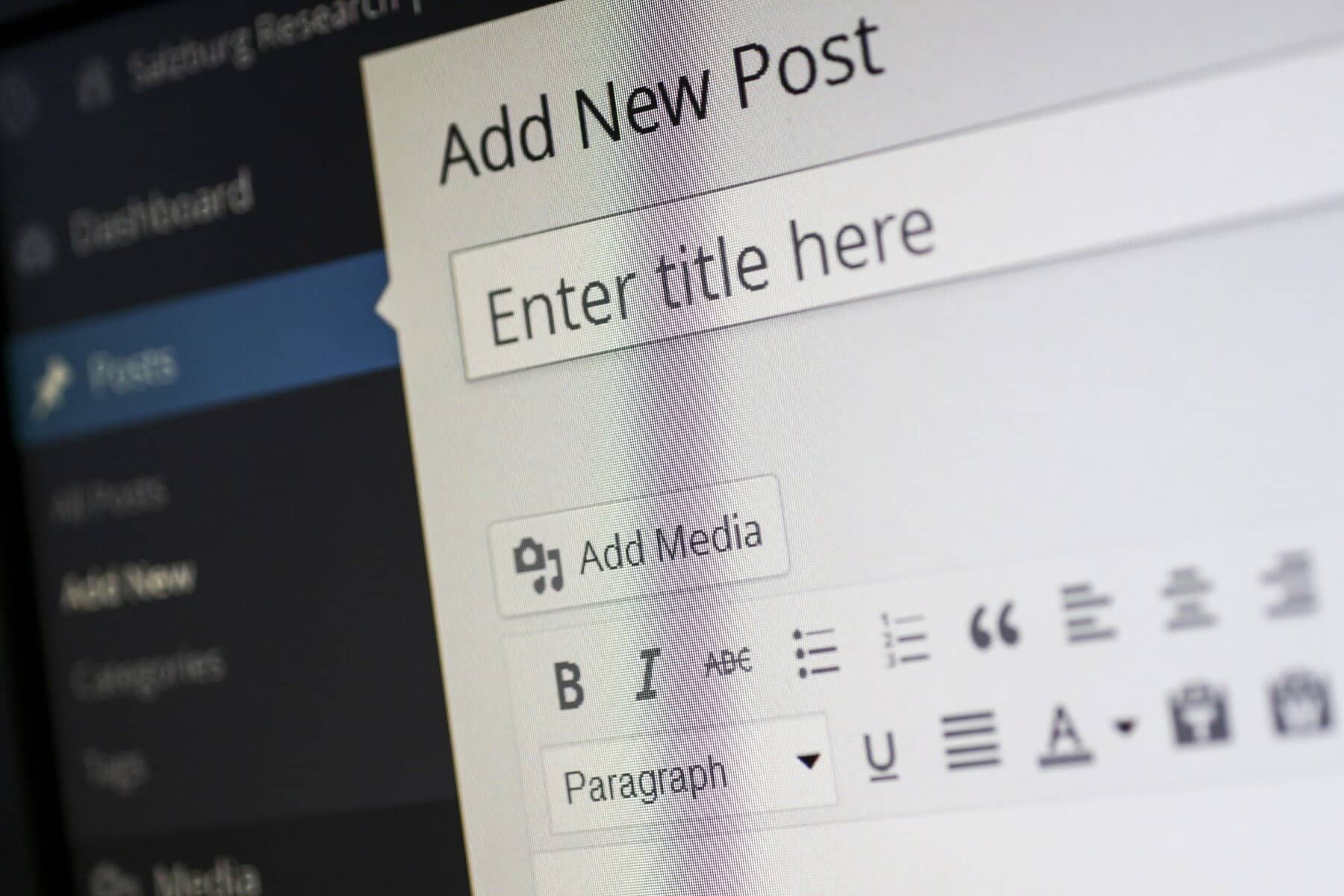
Maintaining a WordPress website is akin to caring for a living, breathing entity—neglect it, and it will eventually break down, costing you time, money, and potentially your reputation. Just like with any complex system, certain routine maintenance tasks are crucial for keeping your WordPress site in peak condition. However, these tasks are often overlooked until something goes wrong, leading to security breaches, performance degradation, or even complete site failure. In this blog, we’ll dive deep into the top WordPress maintenance tasks you should never ignore, ensuring your website remains secure, fast, and fully functional.
Regular Backups
Why It Matters: Imagine spending months or even years building your website, only to lose it all in a split second due to a server crash, a hacking attempt, or an accidental deletion. Regular backups are your lifeline in such scenarios, allowing you to restore your site to its previous state with minimal downtime. Without regular backups, you risk losing all your content, settings, and data, which could be catastrophic for your business or personal brand.
Best Practices:
- Automate Your Backups: Manually backing up your site every time you make a change is neither practical nor reliable. Instead, use plugins like UpdraftPlus or BackupBuddy to schedule regular, automated backups. These tools can create backups daily, weekly, or monthly, depending on your needs, ensuring that you always have the latest version of your site available.
- Store Backups Offsite: Keeping backups on the same server as your website is risky because a server failure could wipe out both your site and its backup. To prevent this, always store backups in a separate location, such as cloud storage services like Google Drive, Dropbox, or Amazon S3. This adds an extra layer of security, ensuring that your backup is safe even if your server isn’t.
Update WordPress Core, Themes, and Plugins
Why It Matters: WordPress, along with its themes and plugins, is constantly evolving. Developers regularly release updates to improve functionality, add new features, and, most importantly, patch security vulnerabilities. Running outdated versions of WordPress, themes, or plugins can leave your site exposed to hackers who exploit these vulnerabilities to gain unauthorized access, inject malicious code, or even take your site down entirely.
Best Practices:
- Automatic Updates: WordPress allows you to enable automatic updates for minor releases, which include security patches and bug fixes. This is a great way to ensure your site is always protected without needing to check for updates constantly.
- Manual Checks: While automatic updates are convenient, major updates—especially for themes and plugins—often require manual intervention. These updates might introduce significant changes that could impact your site’s functionality or design. Regularly check for updates in your WordPress dashboard and review the changelogs before updating to ensure compatibility with your site.
Optimize Your Database
Why It Matters: Your WordPress database is the backbone of your website, storing everything from posts and pages to user data and settings. Over time, however, it can become cluttered with unnecessary data, such as post revisions, spam comments, and transient options. This clutter can slow down your site, increase load times, and even cause errors if the database becomes too bloated. Regularly optimizing your database is essential to maintaining a fast, efficient website.
Best Practices:
- Database Cleanup Plugins: Plugins like WP-Optimize or Advanced Database Cleaner can help you clean up and optimize your database with just a few clicks. These tools allow you to remove unnecessary data, defragment tables, and improve overall database performance, ensuring your site runs smoothly.
- Limit Post Revisions: WordPress automatically saves multiple revisions of your posts and pages, which can quickly bloat your database. To prevent this, you can limit the number of revisions WordPress stores by adding a simple line of code to your wp-config.php file. This will keep your database lean while still allowing you to revert to previous versions of your content if needed.

Monitor Website Uptime
Why It Matters: Website downtime can have serious consequences, from lost visitors and revenue to damage to your search engine rankings. If your site is down frequently, users may lose trust in your brand and move on to a competitor. Monitoring your website’s uptime ensures that you’re alerted immediately when your site goes down, allowing you to take swift action to resolve the issue and minimize downtime.
Best Practices:
- Uptime Monitoring Tools: Tools like UptimeRobot, Pingdom, or Jetpack Monitor can monitor your site’s uptime and notify you instantly if it goes down. These tools check your site at regular intervals—every five minutes, for example—and send an alert via email, SMS, or push notification if they detect downtime.
- Investigate Issues: If you notice that your site is experiencing frequent downtime, it’s essential to investigate the root cause. This could be due to issues with your hosting provider, plugin conflicts, or even DDoS attacks. Identifying the cause will help you address the problem more effectively, whether that means switching to a more reliable hosting provider, optimizing your plugins, or implementing stronger security measures.
Regular Security Scans
Why It Matters: Cyber threats are constantly evolving, and even the most secure websites can become vulnerable over time. Regular security scans are crucial for identifying and addressing potential security issues before they can be exploited. Without regular scans, you may not even realize your site has been compromised until it’s too late, leading to data breaches, defacement, or other serious issues.
Best Practices:
- Security Plugins: Installing a reliable security plugin like Wordfence, Sucuri, or iThemes Security is a must for any WordPress site. These plugins offer real-time monitoring, firewall protection, and regular security scans that help identify and block potential threats. They can also provide detailed reports on security incidents, helping you stay informed about your site’s security status.
- Manual Checks: While automated security scans are essential, it’s also a good idea to perform manual checks from time to time. Review your site’s files, look for unusual activity in your logs, and ensure that all users have strong, unique passwords. This hands-on approach can help you catch issues that automated tools might miss.
Broken Link Checking
Why It Matters: Broken links not only frustrate your visitors but also negatively impact your site’s search engine optimization (SEO). When users encounter broken links, it disrupts their browsing experience, leading to higher bounce rates and lower engagement. Additionally, search engines view broken links as a sign of poor site maintenance, which can result in lower rankings and reduced visibility.
Best Practices:
- Broken Link Checker Plugins: Plugins like Broken Link Checker can automatically scan your site for broken links and notify you of any issues. This tool checks both internal and external links, helping you maintain a seamless user experience and avoid SEO penalties.
- Manual Audits: In addition to using automated tools, it’s a good practice to conduct manual audits of your site’s content, especially after major updates or changes. Reviewing your content for broken links ensures that all resources are accessible and that your site remains user-friendly and optimized for search engines.
Optimize Images and Media Files
Why It Matters: Images and media files are often the largest elements on a webpage, and if they’re not optimized, they can significantly slow down your website’s loading speed. Slow load times can lead to higher bounce rates, lower user satisfaction, and a drop in search engine rankings. Optimizing your images and media files ensures that your site remains fast, responsive, and accessible to all users, regardless of their device or connection speed.
Best Practices:
- Image Optimization Plugins: Plugins like Smush, ShortPixel, or Imagify can automatically compress and optimize images as you upload them, reducing their file size without compromising quality. These tools also offer bulk optimization options, allowing you to optimize all existing images on your site with a single click.
- Lazy Loading: Implementing lazy loading for images and videos can significantly improve your page load times. With lazy loading, media files are only loaded when they’re about to appear in the user’s viewport, reducing the initial load time and improving the overall user experience.
Test Website Functionality
Why It Matters: Over time, updates to your WordPress core, themes, or plugins can introduce conflicts or cause certain functionalities to break. If these issues go unnoticed, they can lead to a poor user experience, lost conversions, or even a complete site failure. Regularly testing your website’s functionality ensures that everything is working as intended and allows you to address any issues before they impact your users.
Best Practices:
- Regular Testing: Set aside time each month to thoroughly test all key functionalities on your website, such as contact forms, shopping carts, navigation menus, and interactive elements. This will help you identify any issues that may have arisen due to updates or changes.
- Cross-Browser Testing: It’s important to ensure that your site functions correctly across different browsers (Chrome, Firefox, Safari, etc.) and devices (desktop, tablet, mobile). Cross-browser testing tools like BrowserStack or LambdaTest can help you identify and fix compatibility issues, ensuring a consistent experience for all users.
Check for 404 Errors
Why It Matters: A 404 error occurs when a user tries to access a page that doesn’t exist. These errors can frustrate visitors and lead to a poor user experience, especially if they encounter multiple 404s while navigating your site. Moreover, frequent 404 errors can negatively impact your SEO, as search engines may interpret them as a sign of poor site maintenance or outdated content.
Best Practices:
- Google Search Console: Google Search Console is a powerful tool for identifying and monitoring 404 errors on your site. It provides detailed reports on which pages are returning 404 errors, allowing you to address them quickly and efficiently.
- Custom 404 Page: Instead of showing a generic 404 error message, create a custom 404 page with helpful navigation links, a search bar, or suggestions for other relevant content. This can help guide users back to your site and reduce the likelihood of them leaving after encountering a dead end.
Review and Update Content
Why It Matters: Content is the heart of your website, and keeping it fresh, relevant, and accurate is crucial for engaging visitors and maintaining your SEO rankings. Outdated content can drive visitors away, reduce your credibility, and even lead to lower search engine rankings. Regularly reviewing and updating your content ensures that it remains aligned with your audience’s needs and reflects the latest information, trends, and best practices.
Best Practices:
- Content Audit: Performing a content audit every few months can help you identify posts and pages that need updates, improvements, or removal. During the audit, look for outdated information, broken links, or underperforming content that could benefit from a refresh.
- SEO Refresh: As part of your content updates, consider refreshing the SEO elements of your pages, such as meta descriptions, keywords, and internal links. This can help improve your search engine rankings and ensure that your content remains competitive in search results.
Conclusion
Ignoring these critical WordPress maintenance tasks is not an option if you want your website to perform well, remain secure, and continue attracting visitors. Each of these tasks plays a vital role in keeping your site running smoothly and ensuring that it delivers a positive user experience. By integrating these maintenance activities into your regular routine, you’ll safeguard your website against common pitfalls and keep it thriving for years to come.
Need help with WordPress maintenance? At Rocket Web Development, we offer comprehensive WordPress maintenance services to keep your site running smoothly. Contact us today to learn more!
