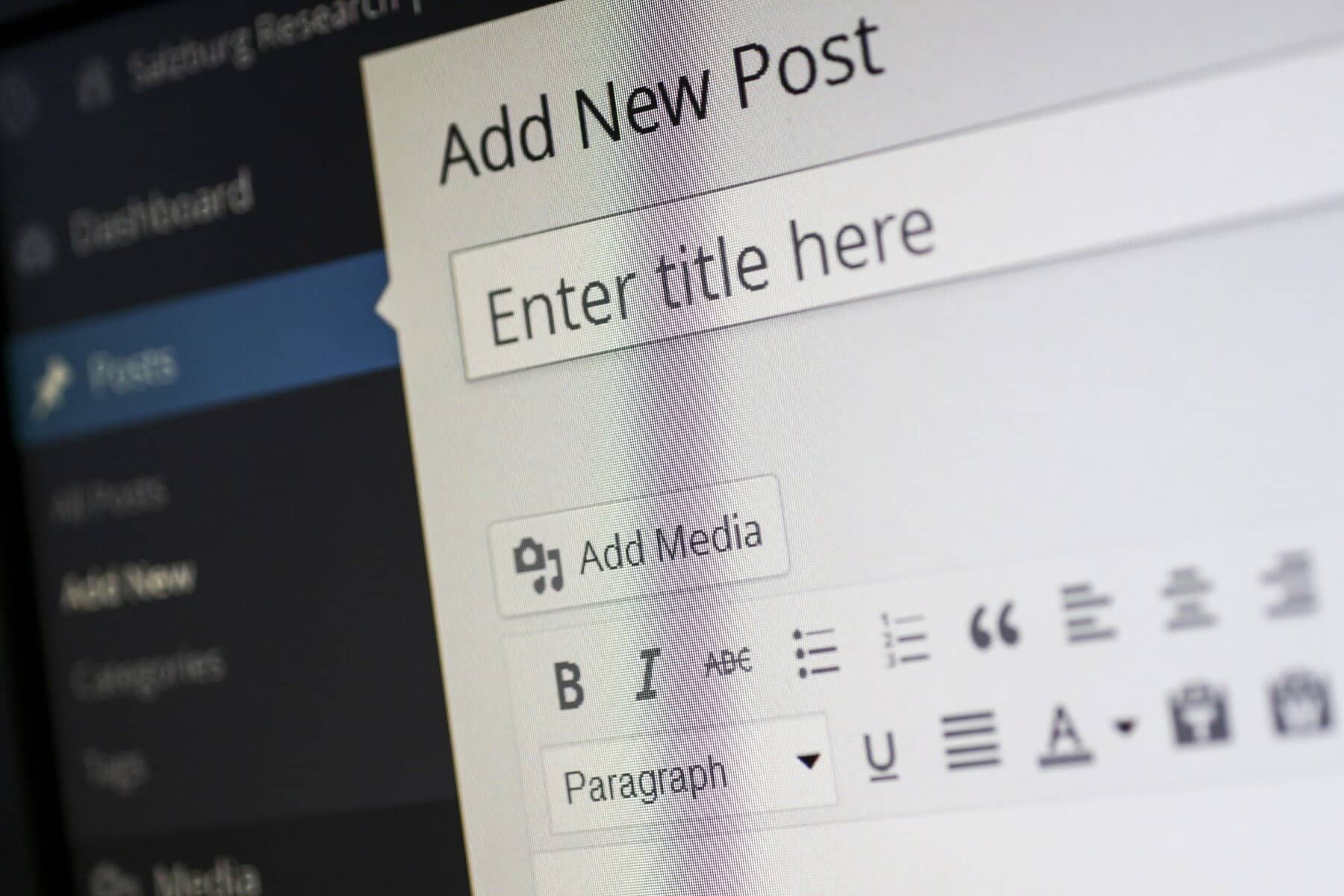
WordPress is a dynamic and constantly evolving platform that powers millions of websites globally. Regular updates are essential to keep your site secure, improve performance, and gain access to new features. However, managing WordPress updates can be daunting, especially when you want to avoid any potential downtime that could affect your visitors and business operations. Here are some essential tips to help you manage WordPress updates smoothly and minimize downtime.
Backup Your WordPress Site Regularly to Prevent Data Loss
Before making any updates to your WordPress site, it’s crucial to have a complete backup. This includes all your website files, databases, plugins, and themes. In case something goes wrong during the update process, a backup ensures you can quickly restore your site to its previous state.
How to Backup:
- Use Plugins: Plugins like UpdraftPlus, BackupBuddy, and VaultPress can automate the backup process.
- Manual Backup: Manually back up your site via your hosting control panel or FTP by copying all files and exporting the database.
Test WordPress Updates in a Staging Environment First
A staging environment is a clone of your live website where you can test updates and changes without affecting the live site. Testing updates in a staging environment helps identify any compatibility issues or bugs before they impact your visitors.
Setting Up a Staging Environment:
- Hosting Providers: Many hosting providers offer built-in staging environments.
- Plugins: Plugins like WP Staging and Duplicator can help create a staging site.
Schedule WordPress Updates During Off-Peak Hours to Minimize Impact
Timing your updates is critical to minimizing the impact on your visitors. Schedule updates during off-peak hours when your site experiences the least traffic. This reduces the risk of downtime affecting a significant number of users.
Identifying Off-Peak Hours:
- Analytics: Use Google Analytics or similar tools to determine when your site has the lowest traffic.
- Business Hours: Consider your target audience’s time zone and typical business hours.

Ensure Themes and Plugins Are Updated Before Updating WordPress Core
Outdated themes and plugins can cause compatibility issues when you update WordPress core. Ensure that all your themes and plugins are up-to-date before proceeding with any major updates. This step helps prevent conflicts and keeps your site running smoothly.
Managing Updates:
- Automatic Updates: Enable automatic updates for plugins and themes whenever possible.
- Manual Checks: Regularly check for updates and apply them manually if necessary.
Choose a Reliable Hosting Provider for Better Performance and Uptime
A reliable hosting provider can significantly impact your site’s performance and downtime. Choose a hosting provider known for excellent uptime, robust security measures, and efficient support.
Features to Look For:
- Uptime Guarantee: Look for hosting providers with at least a 99.9% uptime guarantee.
- Support: Ensure they offer 24/7 support to address any issues quickly.
- Performance: Opt for providers that use the latest technologies to ensure fast loading times.
Monitor Your WordPress Site Continuously
Continuous monitoring can help detect any issues immediately after an update. Use monitoring tools to keep an eye on your site’s uptime and performance. These tools can alert you to any problems, allowing you to take swift action.
Monitoring Tools:
- UptimeRobot: Monitors your site and sends alerts if it goes down.
- Pingdom: Provides comprehensive monitoring and performance insights.
Disable Caching Plugins and Enable Maintenance Mode
Before performing updates, temporarily disable caching plugins and put your site into maintenance mode. This prevents visitors from experiencing broken pages and ensures that changes take effect immediately.
How to Do This:
- Caching Plugins: Disable caching plugins like W3 Total Cache or WP Super Cache before updating.
- Maintenance Mode: Use plugins like WP Maintenance Mode to display a maintenance message during updates.
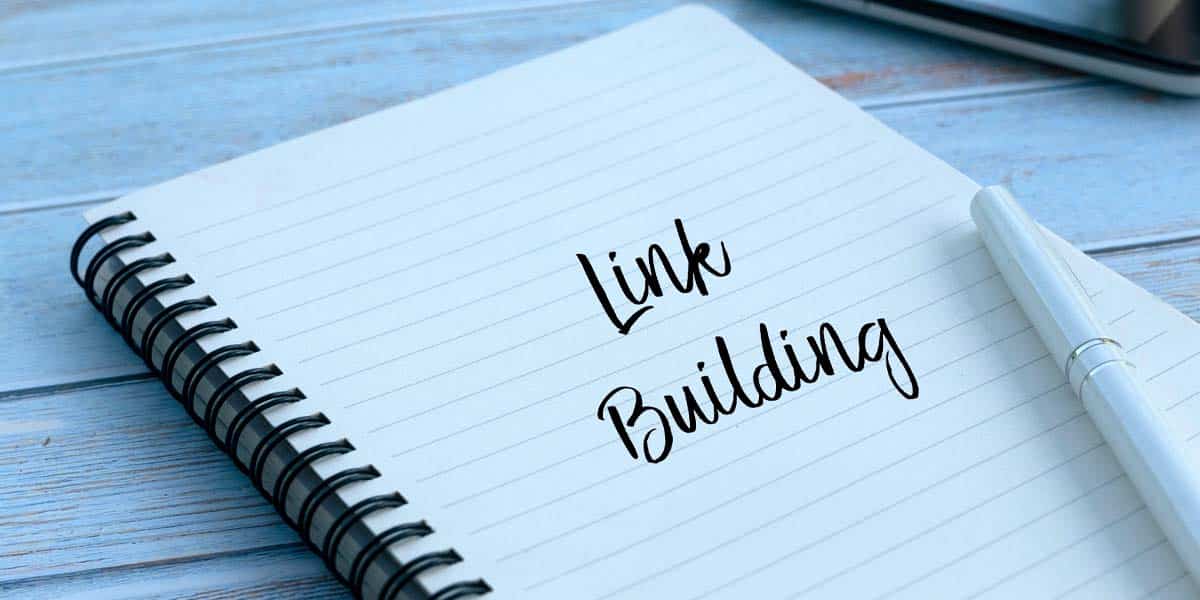
Update WordPress Core, Plugins, and Themes Incrementally
If you’re updating multiple plugins, themes, or the WordPress core, do it incrementally. Update one element at a time and check your site for any issues before proceeding to the next update. This approach helps isolate problems and makes troubleshooting easier.
Steps to Follow:
- Order of Updates: Update plugins first, followed by themes, and then the WordPress core.
- Check Site: After each update, thoroughly check your site to ensure everything is functioning correctly.
Maintain a List of Essential WordPress Plugins
Not all plugins are created equal. Maintain a list of essential, well-coded plugins that you trust and use regularly. Avoid using too many plugins, as this can slow down your site and increase the risk of conflicts.
Tips for Plugin Management:
- Quality Over Quantity: Choose high-quality plugins with good reviews and regular updates.
- Regular Audits: Periodically audit your plugins and remove any that are no longer necessary.
Stay Informed About WordPress Updates, Security, and Best Practices
Keep yourself informed about the latest WordPress updates, security vulnerabilities, and best practices. Follow reputable WordPress blogs, forums, and communities to stay up-to-date.
Resources to Follow:
- WordPress.org: The official WordPress website for updates and announcements.
- WPBeginner: A popular blog offering tips, guides, and news about WordPress.
- WordPress Community: Participate in forums and groups to learn from other WordPress users.
Conclusion
By following these tips, you can manage WordPress updates effectively and minimize the risk of downtime. Regular backups, testing in a staging environment, and choosing a reliable hosting provider are key steps to ensure your site remains secure and performs optimally. Stay proactive and informed to keep your WordPress site running smoothly.
