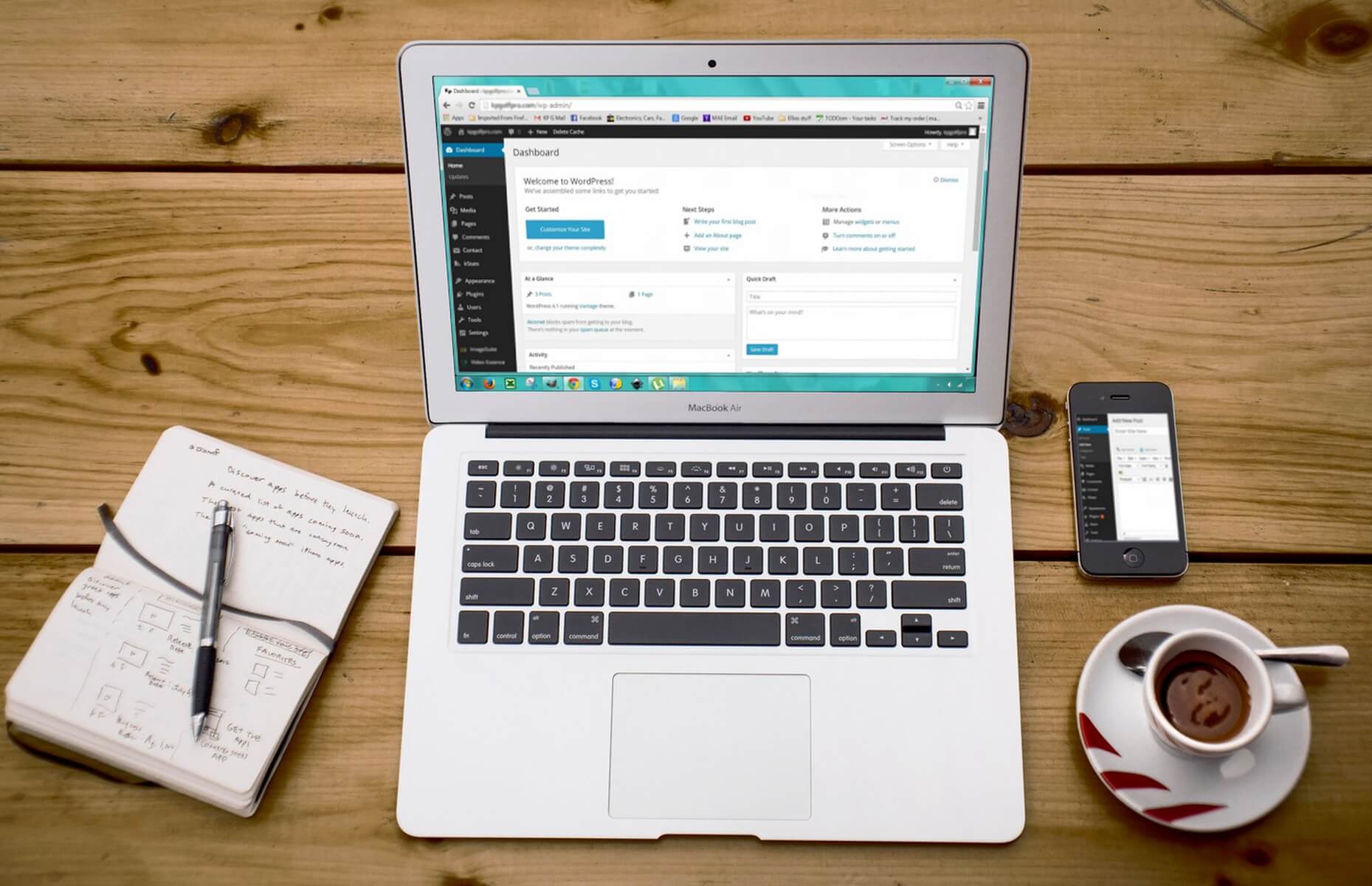
Websites are crucial platforms for connecting, engaging, and transacting with customers as the digital world continues to change. One of the most widely used and user-friendly content management systems, WordPress, provides website owners with a variety of plugins intended to improve the usability and aesthetics of their online presence.
However, like with any technical progress, there are challenges involved in utilizing the plugin to its fullest. These difficulties might take the shape of minor site performance irregularities or more serious security flaws that need immediate action.
The heart of WordPress websites is its plugins. They bring dynamic features, simplify e-commerce, improve content for search engines, and do a lot more. Consider plugins as the digital artists that sculpt your website and shape it into an intuitive user interface. But even the most advanced plugins may run into technical problems. These problems may show up in several ways, impacting the overall operation, security, and performance of your website.
01: Plugin Compatibility Errors
Users often have difficulties with plugin compatibility. This happens when a plugin interferes with another plugin or is not totally compatible with the WordPress version you are using right now. To fix compatibility issues, do the following actions:
Regular Updates: It’s essential to keep your WordPress core, themes, and plugins updated to guarantee cross-platform compatibility. Updates are routinely made by developers to keep the architecture of your website’s many components in balance.
Check for Plugin Conflicts: Check for plugin conflicts if you see unusual behavior or issues after installing a new plugin. Turn off all plugins for a while, then turn them back on one at a time while keeping an eye out for any potential conflicts.
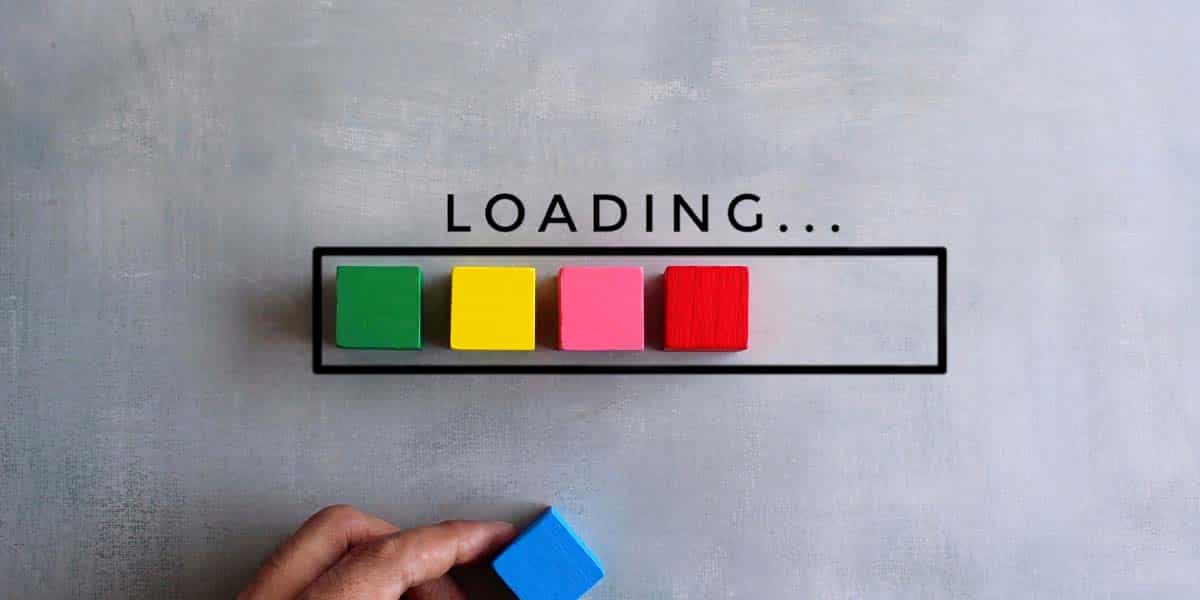
02: Slow Website Performance
Visitors may leave a website that loads slowly, and this might hurt your search engine results. Plugins are often the blame for your site loading slowly. Keeping performance sluggish in mind, examine the following:
Performance Optimization Plugins: Use performance-enhancing plugins to cache material, reduce code, and compress pictures. The speed at which your site loads may be considerably improved by using plugins like WP Super Cache or W3 Total Cache.
Selective Deactivation: If you think a certain plugin is to blame for sluggish performance, you could want to temporarily disable each individual plugin to find out which one is to blame. You may identify the problem and take the necessary action with the aid of this approach.
03: Security Vulnerabilities
Any website owner’s first concern is security. Insecure plugins might jeopardize the security of your website and leave it open to danger. Take the following actions to improve the security of your website:
Regular Security Audits: To find and update insecure plugins, do regular security audits. Keep an eye out for upgrades and security warnings offered by plugin developers. Update or replace plugins with known security flaws as soon as possible.
Only Trusted Sources: Be sure to only choose and install plugins from reliable sources, such as the WordPress Plugin Repository. Prevent installing plugins from unreliable websites or unpopular places in the WordPress community.
04: White Screen of Death
It’s annoying to see a white screen in place of your website’s content. This problem sometimes referred to as the “White Screen of Death,” could be brought on by an incompatible or improperly written plugin. Follow these procedures to fix this problem:
Disable Unwanted Plugins: You may access the files on your website using FTP or cPanel if you think a plugin is the root of the white screen problem. Rename the “plugins” directory in the “wp-content” folder to “plugins_disabled.” All plugins will be turned off after this operation. Reactivate each plugin gradually to pinpoint which one is the root of the problem.
Activate Debugging: By making changes to the “wp-config.php” file, activate WordPress debugging mode. This will provide you with more thorough error messages that may help you identify the precise plugin or piece of code that is generating the white screen.
05: Broken or Missing Features
You could discover that certain functionalities aren’t working properly or have vanished after installing a plugin. What you can do to solve this problem is as follows:
Verify Settings: Verify the plugin’s settings a second time. Features may sometimes fail to function as intended as a result of erroneous setups. Verify that the plugin has been set up correctly to meet your needs.
Contact Support: If you’ve checked the settings and the problem still exists, get in touch with the plugin’s support staff for help. They can assist you restore the missing or broken functionalities and walk you through the plugin-specific troubleshooting procedures.
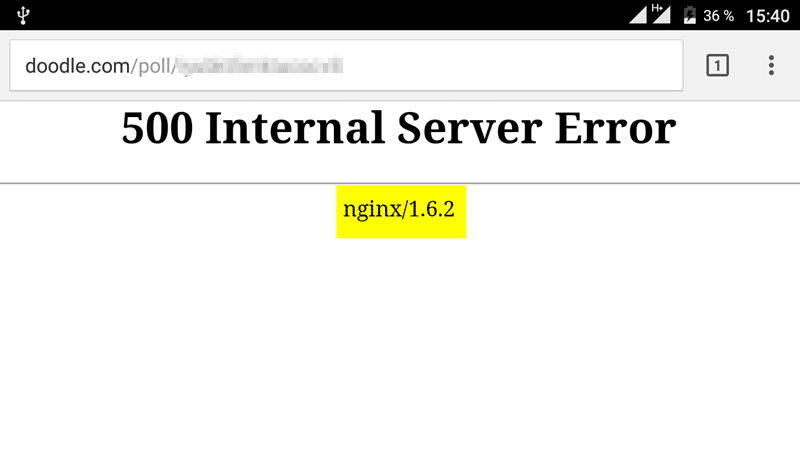
06: 500 Internal Server Error
Getting a “500 Internal Server Error” is a frequent problem that may be brought on by a number of things, such as plugin incompatibilities or server setup errors. Consider the following suggestions to solve this problem:
Check .htaccess file: A configuration file called “.htaccess” sometimes develops corruption or incorrect setting, resulting in server issues. Consider temporarily renaming the file to “htaccess_backup” and then attempting to access your website once again. You must regenerate a new “.htaccess” file if the problem is fixed by going to “Settings” > “Permalinks” in your WordPress dashboard.
Increase PHP Memory Limit: For certain plugins to work effectively, PHP must have a greater memory limit. By making changes to your “wp-config.php” file, you may raise the RAM restriction.
Conclusion
We are aware that troubleshooting complications may be difficult, particularly when features mysteriously malfunction or disappear. Contact our team if you require professional WordPress maintenance services for your business or corporate websites.
We’ll analyze these situations and provide you with concrete measures to regain control of your digital domain, from compatibility issues that develop when plugins collide to the mysterious “White Screen of Death” that renders your website inert and blank.
