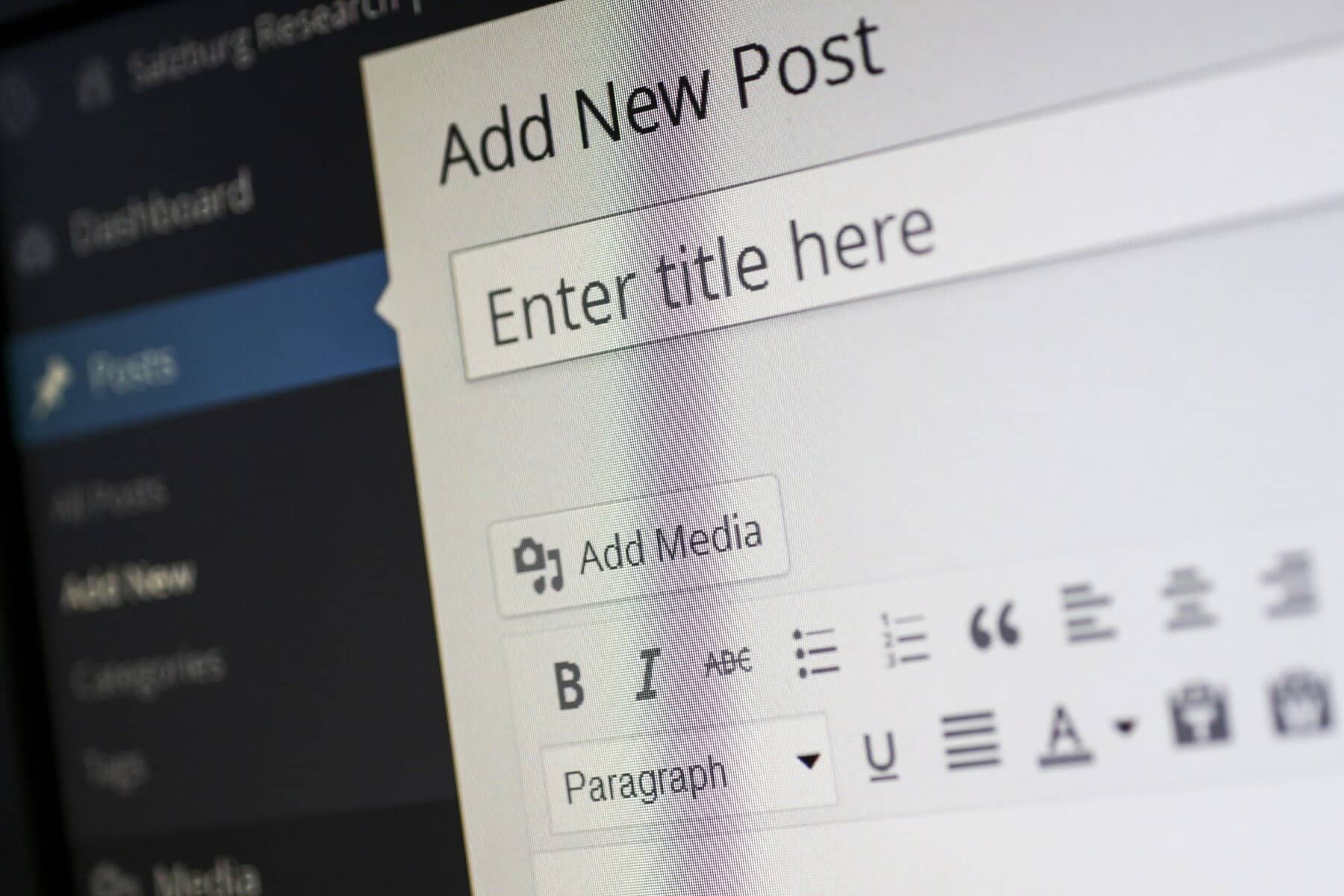
When it comes to running a WordPress site, encountering 404 errors can be frustrating. These errors occur when a user tries to access a page that doesn’t exist or can’t be found on your site. Not only do they create a poor user experience, but they can also negatively impact your site’s SEO. In this blog, we’ll explore the common causes of 404 errors and provide a step-by-step guide to troubleshoot and resolve them effectively.
What is a 404 Error and Why Is It Important to Address It?
A 404 error is an HTTP status code that indicates that the server could not find the requested resource. This often happens when a user tries to access a page that has been deleted, moved, or never existed in the first place. The result is a “404 Not Found” message displayed on the user’s screen. Addressing these errors is crucial for maintaining user satisfaction and ensuring that your website retains its search engine rankings.
Common Causes of 404 Errors on WordPress Sites That You Should Be Aware Of
- Broken Links That Lead to Non-Existent Pages: Links that point to pages that have been deleted or moved can create a frustrating experience for users who click on them.
- Incorrect URL Input by Users: Users may enter a URL incorrectly, leading them to a non-existent page, which results in a 404 error.
- Permalink Structure Changes Without Proper Redirects: Changing your permalink structure without redirecting old URLs can cause users to encounter 404 errors when trying to access previously indexed pages.
- Accidental Deletion of Pages or Posts: Removing a page without setting up a redirect can result in 404 errors for users trying to access that page.
- Conflicts Arising from Themes or Plugins: Sometimes, themes or plugins can conflict, resulting in broken links or missing pages that lead to 404 errors.
How to Effectively Troubleshoot 404 Errors on Your WordPress Site Step by Step
Here are some effective troubleshooting steps to help you identify and resolve 404 errors on your WordPress site:
Use a Broken Link Checker to Identify Any Links That Are Broken
Use a broken link checker tool to identify any links that are leading to 404 errors. You can use plugins like Broken Link Checker or online tools like Ahrefs or Dead Link Checker. Once you find broken links, update or remove them to enhance your site’s navigation.
Verify the URLs You Are Trying to Access for Accuracy
Make sure that the URL you are trying to access is entered correctly. Check for any typos, incorrect slashes, or misspellings. If you’re accessing a link from another website, ensure that it points to the right resource to avoid confusion.
Refresh Your Permalink Structure to Resolve Common Issues
If you’ve changed your permalink settings, you might need to refresh them. Go to Settings > Permalinks in your WordPress dashboard and simply click the Save Changes button without making any changes. This action refreshes your permalink structure and can often fix 404 errors.
Restore Any Deleted Pages from the WordPress Trash
If you accidentally deleted a page, you might be able to restore it from the Trash in the WordPress admin. Navigate to Pages > All Pages, and check the Trash for any deleted pages you want to restore to ensure your users have access to the content they need.

Implement 301 Redirects for Moved or Deleted Pages
If you’ve moved or deleted pages, setting up 301 redirects is essential to guide users and search engines to the new location. You can use plugins like Redirection or Yoast SEO to easily create redirects for any removed pages, which helps preserve link equity.
Temporarily Disable Plugins and Switch Themes to Identify Conflicts
Sometimes, plugins or themes may cause conflicts leading to 404 errors. Temporarily disable your plugins and switch to a default theme (like Twenty Twenty-One) to see if the error resolves. If it does, reactivate your plugins one by one to identify the culprit causing the issue.
Check Your .htaccess File for Corruption and Reset It If Necessary
Your .htaccess file controls how URLs are processed on your server. A corrupted .htaccess file can lead to 404 errors. You can reset this file by renaming it (e.g., to .htaccess_old) and then refreshing your permalink settings in WordPress to generate a new .htaccess file.
Clear Your Site and Browser Caches to Resolve Stale Links
If you’re using a caching plugin or a content delivery network (CDN), clearing your cache can help resolve any stale links that may lead to 404 errors. Make sure to clear both your site’s cache and your browser’s cache to ensure that the latest version of your website is being displayed.
Consult Your Server Logs for Detailed Error Messages and Information
If you still can’t identify the issue, check your server logs for detailed error messages. This information can provide insight into what might be causing the 404 errors. You may need to contact your hosting provider for assistance in accessing these logs.
Conclusion
Encountering 404 errors on your WordPress site doesn’t have to be a headache. By following these troubleshooting steps, you can identify the cause of the errors and implement the necessary fixes. Regular maintenance, including checking for broken links and keeping your permalinks in check, can help prevent 404 errors in the future.
If you’re still having trouble after trying these steps, consider reaching out to a WordPress developer for further assistance. A well-maintained website ensures a better user experience and enhances your site’s credibility and SEO.
