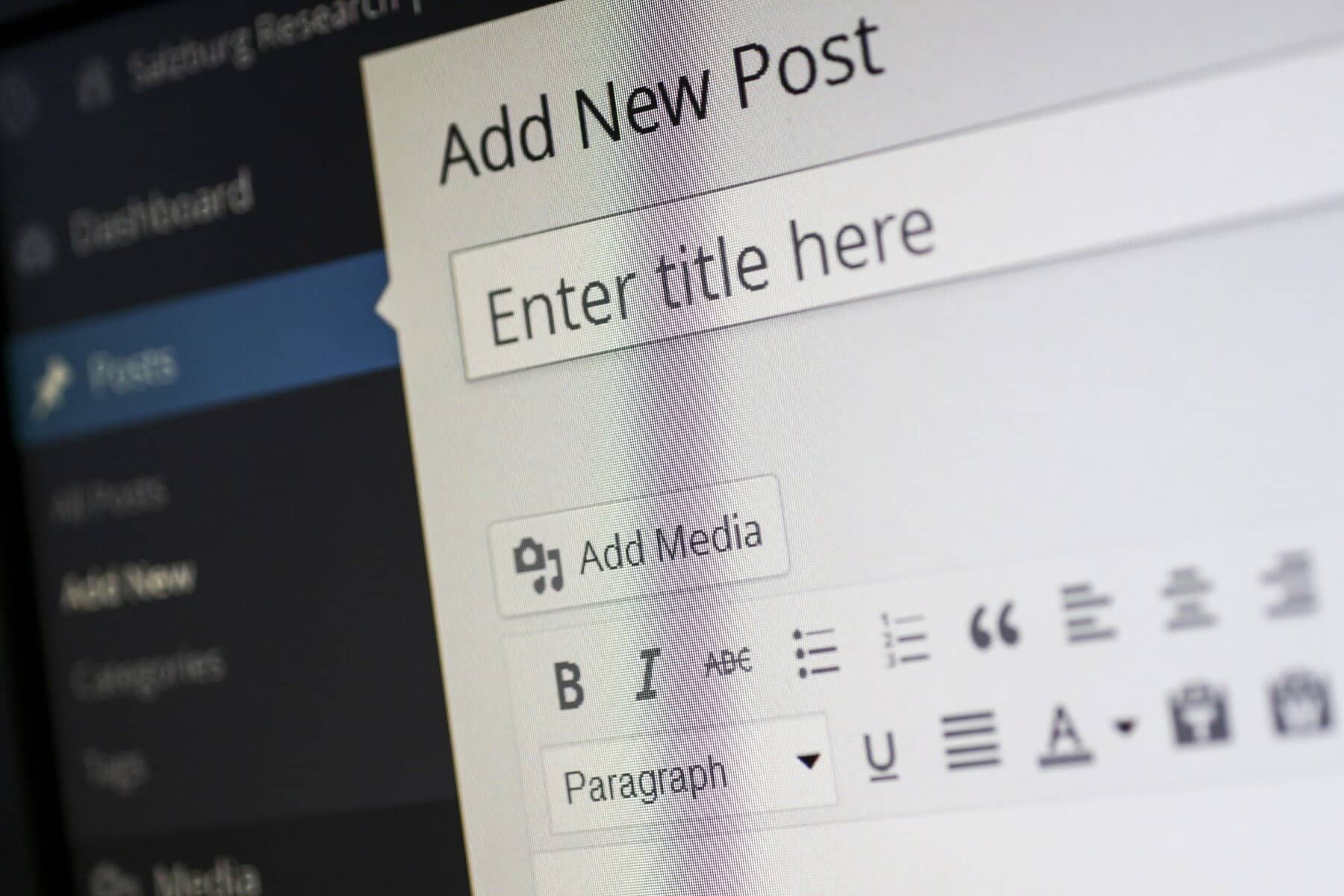
Experiencing downtime on your WordPress site can be frustrating and stressful. Whether it’s due to server issues, plugin conflicts, or cyberattacks, understanding how to handle downtime and quickly restore your site is crucial for maintaining your online presence. In this blog, we’ll explore effective strategies to manage WordPress downtime and provide a step-by-step guide to getting your site back online as quickly as possible.
Understanding WordPress Downtime
WordPress downtime refers to periods when your website is inaccessible to users. This can negatively impact user experience, reduce traffic, and harm your search engine rankings. Common causes of downtime include:
- Server outages: Issues with your hosting provider.
- Plugin or theme conflicts: Compatibility issues or bugs in your site’s code.
- Database problems: Corruption or misconfiguration of the database.
- Hacks and cyberattacks: Security breaches that take your site offline.
Steps to Handle WordPress Downtime
Check Your Site Status
Before jumping to conclusions, verify whether your site is down for everyone or just you. Use tools like Down For Everyone Or Just Me to check your site’s status. If it’s down for everyone, proceed with the next steps.
Contact Your Hosting Provider
If you suspect server issues, contact your hosting provider immediately. They can provide insights into any ongoing outages or problems affecting your site. Hosting providers often have monitoring tools that can help identify the cause of downtime.
Clear Your Browser Cache
Sometimes, your browser cache might display an outdated version of your site. Clear your browser cache and try accessing your site again. Additionally, check the site from different devices or networks to ensure it’s not a localized issue.
Deactivate Plugins and Themes
If you can access your WordPress admin dashboard, try deactivating all plugins to see if one of them is causing the issue. If the site comes back online, reactivate the plugins one by one to identify the culprit. If you recently updated your theme, consider switching to a default theme (like Twenty Twenty-One) to check if the theme is the problem.
Check Your Site’s Error Log
Your server’s error log can provide clues about what caused the downtime. Look for errors related to plugins, themes, or server configurations. You can access error logs through your hosting provider’s control panel or by using FTP.
Restore from a Backup
If you have regular backups of your WordPress site, restoring from a backup can be a quick way to get your site back online. Most hosting providers offer backup solutions, and plugins like UpdraftPlus or BackupBuddy can automate the backup process.
- How to Restore from Backup:
- Access your hosting control panel or backup plugin.
- Locate the most recent backup.
- Follow the prompts to restore your site.
Update WordPress, Themes, and Plugins
Outdated versions of WordPress, themes, or plugins can lead to conflicts and downtime. Ensure everything is updated to the latest versions. Regular updates help maintain compatibility and improve security.
Scan for Malware and Security Issues
If you suspect your site has been hacked, run a malware scan. Plugins like Wordfence or Sucuri Security can help identify vulnerabilities and remove malicious code. If your site has been compromised, you may need to take additional security measures, including changing passwords and securing your hosting account.
Monitor Your Site’s Performance
Once your site is back online, monitor its performance to ensure there are no lingering issues. Use tools like Google PageSpeed Insights or GTmetrix to check your site’s speed and functionality. Consider setting up uptime monitoring tools to receive alerts for future downtimes.
Preventing Future Downtime
To minimize the risk of future downtime, implement the following best practices:
- Choose a reliable hosting provider: Research hosting options that offer excellent uptime records and customer support.
- Regularly back up your site: Schedule automatic backups to ensure you have recent copies of your site.
- Keep everything updated: Regularly update WordPress core, themes, and plugins to avoid compatibility issues.
- Implement security measures: Use security plugins and practices to protect your site from attacks.

Conclusion
WordPress downtime can happen to anyone, but knowing how to handle it effectively can make a significant difference in how quickly you can restore your site. By following the steps outlined above and implementing preventive measures, you can minimize downtime and maintain a seamless experience for your visitors. Regular monitoring and maintenance are key to ensuring your WordPress site runs smoothly, allowing you to focus on what you do best—creating great content!
