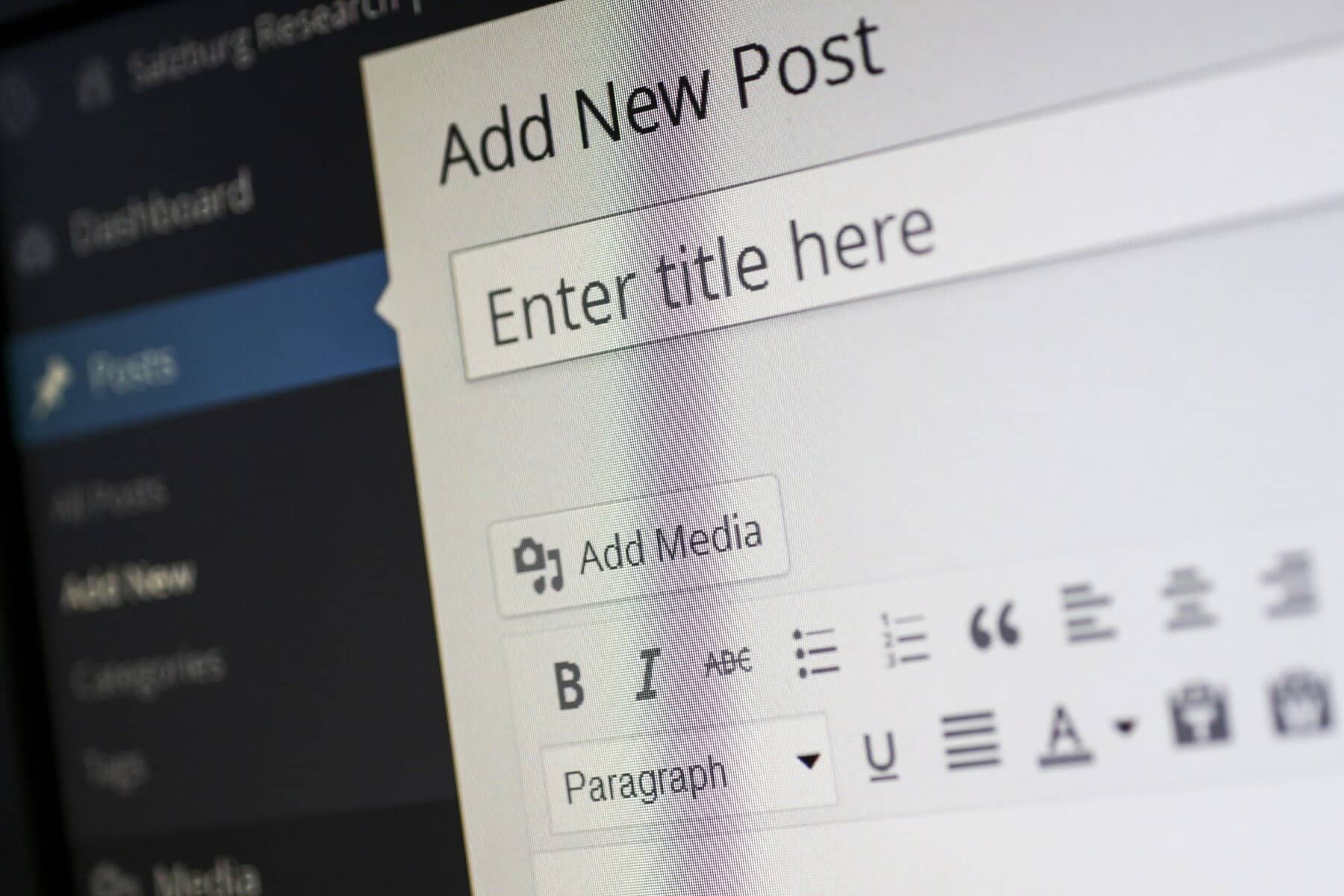
A well-designed website is essential for attracting and retaining visitors. One of the most critical aspects of web design is navigation. Poor navigation can frustrate users, leading to high bounce rates and lost opportunities. In contrast, a streamlined and intuitive navigation system enhances user experience (UX) and encourages visitors to explore your site further. In this blog, we’ll discuss practical strategies to improve your WordPress site navigation for a better user experience.
Keep It Simple and Consistent
Clarity is Key: Users should easily understand how to navigate your site. A cluttered or overly complicated navigation menu can confuse visitors and detract from their overall experience. When users land on your site, they should immediately recognize where to find information. To achieve this, aim to limit the number of menu items to around seven, focusing on your site’s primary sections. By avoiding excessive options, you create a clean, organized menu that guides users without overwhelming them.
Consistency Matters: Ensure that your navigation elements remain consistent throughout your website. Using the same layout, color scheme, and design for your menus and buttons across all pages helps create a seamless browsing experience. Consistency fosters familiarity, allowing users to navigate with confidence. They’ll know that clicking on a menu item will always lead them to the expected content. Establishing a cohesive navigation style also reinforces your brand identity, enhancing the overall look and feel of your site.
Use Descriptive Menu Labels
Be Clear and Concise: Your menu labels should accurately describe the content users can expect to find when they click on them. This means avoiding vague terms and opting for straightforward language that resonates with your audience. For example, instead of using a generic term like “Products,” specify the types of products offered, such as “Sofas,” “Chairs,” or “Decor.” This clarity ensures users know exactly what to expect, reducing frustration and improving their overall navigation experience.
Prioritize Important Pages: Place your most important pages at the top of your menu. This might include pages like “Home,” “About Us,” “Services,” and “Contact.” These are the pages users are most likely to seek out, and having them easily accessible reduces the time and effort required to find essential information. You can also consider creating a “Featured” section to highlight seasonal offers or popular content. This approach not only helps users navigate efficiently but also draws attention to key areas of your site that you want to promote.
Implement Dropdown Menus Wisely
Organize Subcategories: If your website has multiple categories or services, consider using dropdown menus to organize them effectively. Dropdown menus can help maintain a clean main navigation bar while allowing users to explore various subpages without cluttering the interface. For example, if you run an online store, your main menu might include categories like “Products,” and when users hover over it, they can see dropdown options for specific types of products. This organization simplifies the navigation process and allows users to find relevant content easily.
Limit Dropdown Levels: While dropdown menus can be beneficial, avoid creating overly complex navigation systems. Aim for a maximum of two levels; beyond that, users may become overwhelmed and struggle to find what they need. If you find that your categories require extensive subcategories, consider consolidating them or creating a dedicated landing page for those items. Simplifying your dropdown menus not only enhances user experience but also improves the likelihood that users will engage with your content.

Optimize for Mobile Navigation
Responsive Design: With the increasing use of mobile devices, ensuring your WordPress site is mobile-responsive is more important than ever. A mobile-friendly navigation menu adapts to smaller screens, allowing users to browse effortlessly on their smartphones or tablets. Test your site on various devices to ensure that the navigation is intuitive and easy to use, regardless of screen size. Pay particular attention to touch targets, ensuring that buttons and links are large enough for users to tap without accidentally clicking on adjacent items.
Use a Hamburger Menu: Implementing a hamburger menu (three horizontal lines) for mobile devices can be an effective solution for managing limited screen space. This minimalist design saves space and provides an easy way for users to access your navigation options. However, ensure that the hamburger menu is easily identifiable and accessible. Users should be able to locate it quickly, and once they click it, the menu should display all relevant options in a clear and organized manner. Consider adding visual cues or animations to draw attention to the hamburger menu for enhanced usability.
Add a Search Functionality
Help Users Find Content: Integrating a search bar on your website allows users to find specific content quickly and efficiently. This is especially important for larger sites with extensive content libraries, as users may not always know where to look. Ensure the search functionality is prominently displayed, preferably in the header or sidebar. By making it easy to locate, you empower users to search for keywords, topics, or products directly, improving their overall experience and reducing frustration.
Optimize Search Results: Just adding a search bar isn’t enough; you must also ensure that your search results are relevant and well-organized. This means regularly monitoring user queries and adjusting your content to meet their needs. Implement features like filtering options to allow users to narrow down their search results by category or date. A well-optimized search feature not only enhances the user experience but also encourages visitors to stay on your site longer and engage with your content.
Incorporate Breadcrumb Navigation
Show Users Where They Are: Breadcrumb navigation provides users with a clear path of where they are on your site, allowing them to backtrack easily if needed. This feature is particularly useful for larger websites with multiple layers of content. Breadcrumbs typically display the current page and the hierarchy of categories leading to it, helping users understand how the content is organized. For instance, if a user is viewing a blog post, the breadcrumb trail might display “Home > Blog > Category > Post Title.” This visual representation not only aids navigation but also enhances user confidence in exploring your site.
Enhance SEO: Breadcrumbs not only improve user experience but can also positively impact your site’s SEO. They help search engines understand your site’s structure and hierarchy, making it easier for them to crawl and index your content. Implementing breadcrumbs can lead to enhanced visibility in search engine results, as they may display in rich snippets, providing users with additional context. By improving both user navigation and SEO, breadcrumbs can be a valuable addition to your site.
Use Visual Cues and Icons
Add Icons for Clarity: Incorporating icons alongside menu items can enhance visual appeal and provide users with quick recognition of categories or actions. Icons serve as visual cues, helping users identify content types at a glance. For instance, a shopping cart icon can indicate an online store, while a magnifying glass can signify search functionality. Ensure that the icons you choose are universally recognizable and align with your site’s overall design aesthetic. Using consistent iconography enhances user understanding and contributes to a more engaging navigation experience.
Highlight Current Page: Using visual cues like bold text or color changes to indicate the current page users are on can significantly enhance navigation. This feature provides users with a sense of orientation, helping them understand where they are within your site. When users can easily identify their location, they feel more in control and are less likely to become frustrated. Consider employing hover effects or subtle animations to highlight the active menu item, adding a dynamic element to your navigation while improving usability.
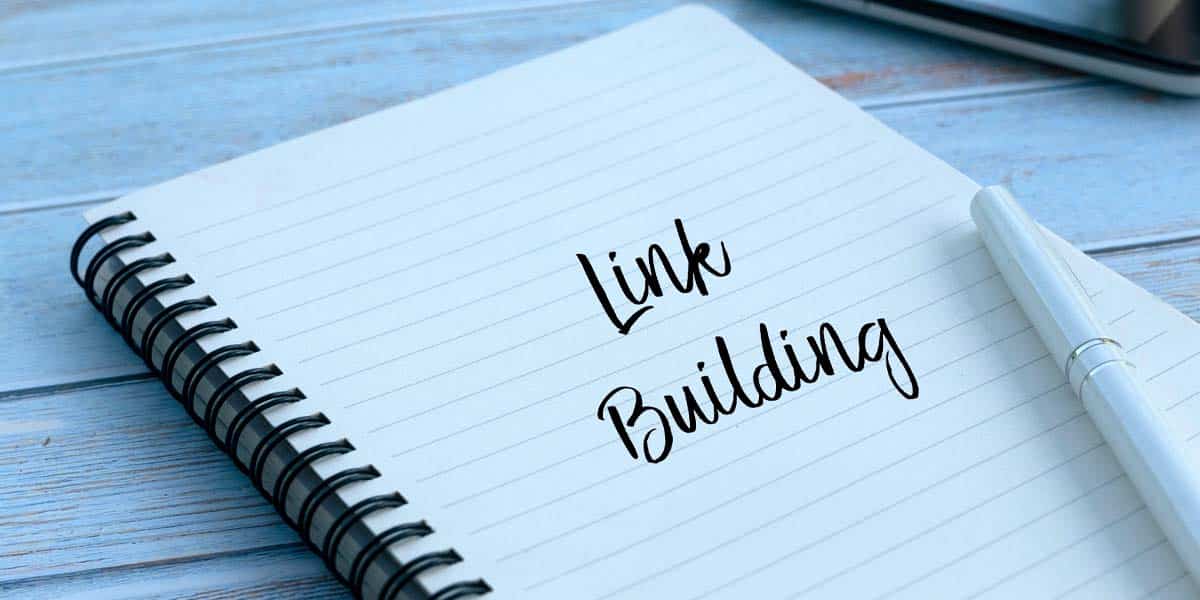
Test and Analyze Your Navigation
Gather User Feedback: Regularly soliciting feedback from your users regarding their navigation experience is crucial for continuous improvement. Utilize surveys, interviews, or usability tests to gather insights about how users interact with your site. Ask specific questions about their navigation experience, such as which menu items they find confusing or what they would like to see improved. By understanding users’ perspectives, you can make informed decisions to enhance your site’s navigation and create a more user-centric experience.
Analyze User Behavior: Utilize analytics tools to monitor user behavior on your site. Look for patterns in navigation, such as pages with high bounce rates, and adjust your navigation strategy accordingly. Heatmaps can provide valuable insights into where users are clicking and how they are navigating your site. By identifying areas where users may be struggling or dropping off, you can make targeted adjustments to improve navigation. Regularly analyzing user behavior ensures that your navigation remains effective and aligned with user expectations.
Conclusion
Improving your WordPress site navigation is crucial for enhancing user experience and keeping visitors engaged. By simplifying your menu structure, using descriptive labels, optimizing for mobile devices, and incorporating helpful features like search and breadcrumbs, you can create a more intuitive browsing experience. Regularly testing and analyzing your navigation system will ensure it meets the needs of your users. Remember, a well-navigated website not only improves user satisfaction but can also contribute to higher conversion rates and overall success.
With these tips, you’re on your way to creating a WordPress site that’s easy to navigate and delightful to use. Start making these improvements today, and watch as your visitors enjoy their journey through your content!
